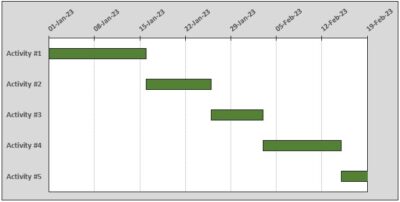In this post we want to share with you some of the best Excel templates to create Gantt charts.
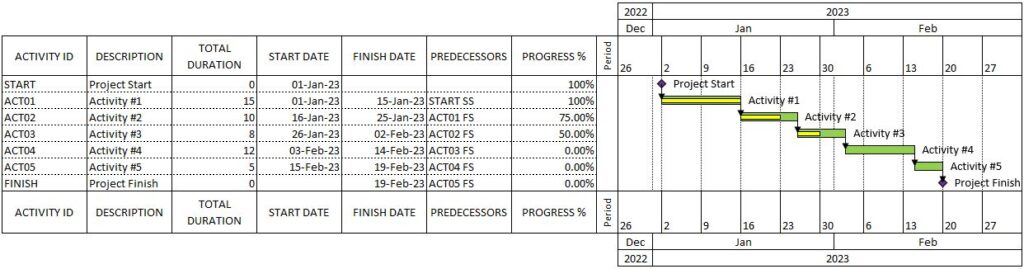
Gantt Excel
Gantt Excel is a free Excel template that provides an easy-to-use Gantt chart creator. It allows you to enter your project data and create a Gantt chart with just a few clicks. You can customize the chart colors, fonts, and styles, and easily update your project progress as needed. The tool also includes features such as task dependencies, task durations, and milestones.
Vertex42
Vertex42 is a website that offers a variety of Excel templates, including a Gantt chart template. The Vertex42 Gantt chart template is a simple yet powerful tool that allows you to create a Gantt chart with your project schedule and track your project’s progress. The template is free to use and includes features such as task dependencies, start and end dates, task durations, and progress tracking.
Smartsheet for Excel
Smartsheet for Excel is a cloud-based project management tool that integrates with Excel. This tool allows you to import and export Excel files, including Gantt charts. With Smartsheet for Excel, you can create and customize Gantt charts, add dependencies, and track progress. The tool also includes features such as resource management, collaboration, and automation.
Office Timeline
Office Timeline is a Gantt chart and timeline maker that integrates with Excel. The tool allows you to create professional-looking Gantt charts and timelines with just a few clicks. You can customize the chart colors, fonts, and styles, and easily update your project progress as needed. Office Timeline also includes features such as task dependencies, task durations, and milestones, and can be integrated with other project management tools such as Microsoft Project and Smartsheet.
Microsoft Templates
Microsoft offers several Gantt chart templates that can be used in Excel. Here’s a brief overview of the templates available:
- Basic Gantt Chart: This template provides a simple and easy-to-use Gantt chart for project scheduling. It includes space for task names, start and end dates, and duration, and provides a visual representation of the project timeline.
- Project with Gantt Timeline: This template is designed for more complex projects and includes a Gantt chart as well as a timeline view. It includes features such as task dependencies, milestones, and progress tracking.
- Gantt Chart for Multiple Projects: It manages multiple projects at once and includes separate worksheets for each project. It provides a high-level overview of each project’s timeline and allows you to track progress across all projects.
- Agile Gantt Chart: Includes features such as user stories, sprint planning, and backlog tracking thought for agile project management. It provides a visual representation of the agile process and is also useful to track progress and identify issues or delays.
To access these templates in Excel, simply open a new workbook and search for “Gantt chart” in the search bar under “Templates.” You can then choose the template that best fits your project needs and customize it as necessary.
Overall, these tools provide an easy and effective way to create Gantt charts in Excel, with varying levels of complexity and customization options. Nonetheless, they are among the best Excel templates to create Gantt charts. You can choose the tool that best fits your needs based on your project requirements, budget, and level of expertise in Excel.
Or you can discover Ganttasizer now, the best solution to create Gantt charts in Excel.